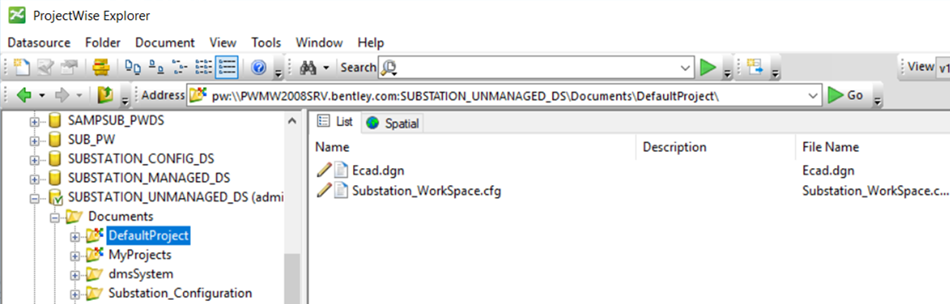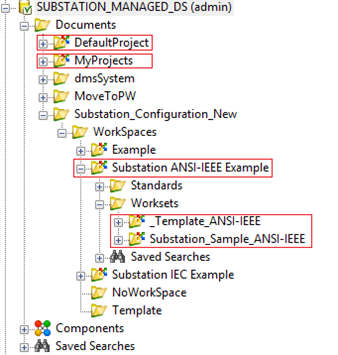Create "DefaultProject" folder in ProjectWise Explorer
-
Create the
"DefaultProject" folder in
ProjectWise Explorer.
This is not a valid project, but it is just a folder in ProjectWise Explorer. This is used to enable Managed Configuration in Desktop integration when we launch Bentley Substation from Desktop.
- Upgrade this folder to Work Area:
- Copy Ecad.dgn and Substation_WorkSpace.cfg from local configuration to this folder.
- Modify contents of Substation_WorkSpace.cfg per the default values you want to keep
- Assign the Configuration Settings Block to this folder.
- Upgrade the WorkSpaces, WorkSets, and Project folders by right-clicking on the folder and selecting Upgrade to Work Area.